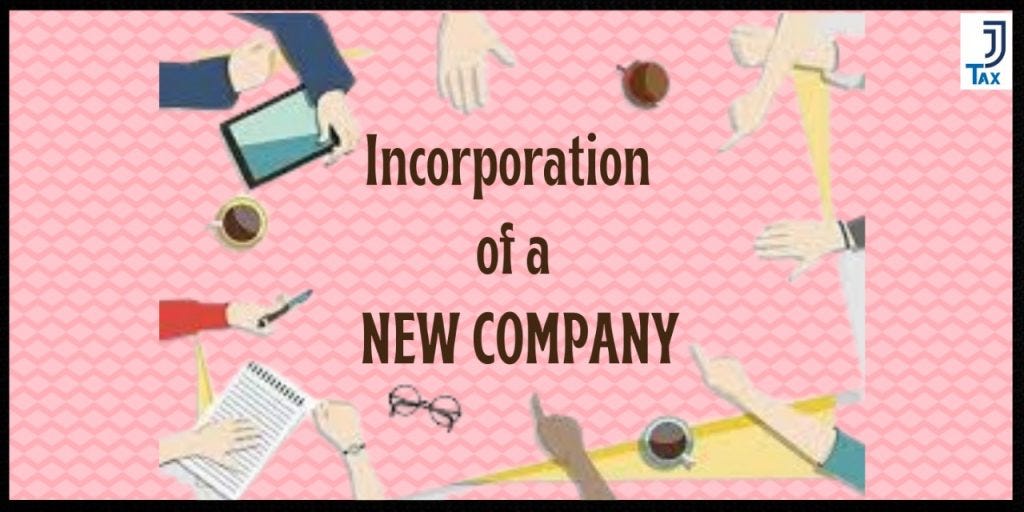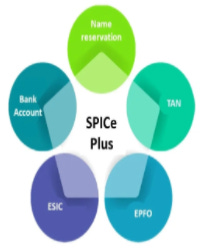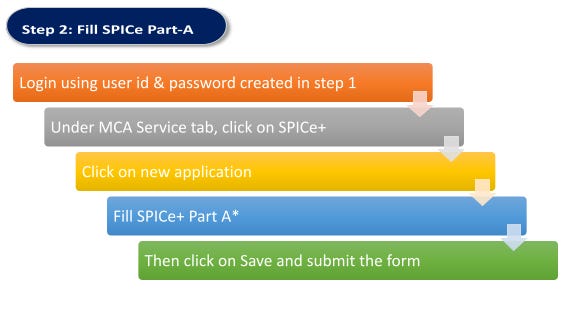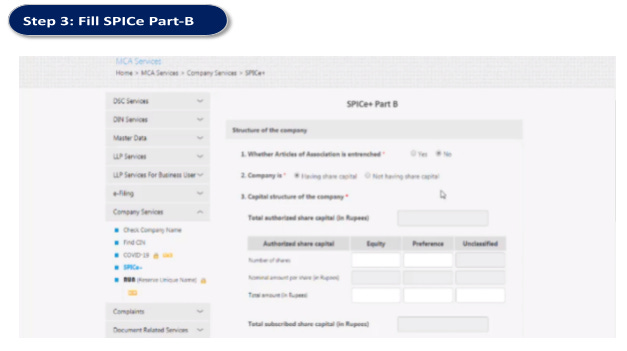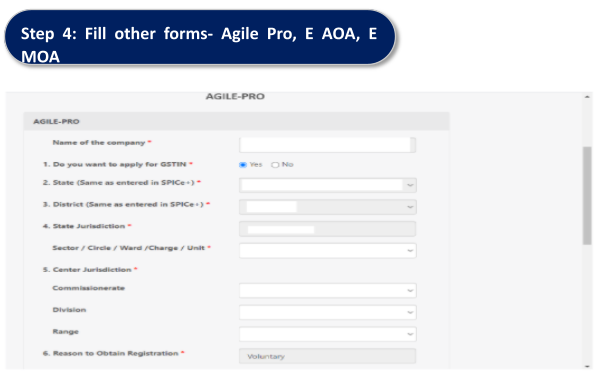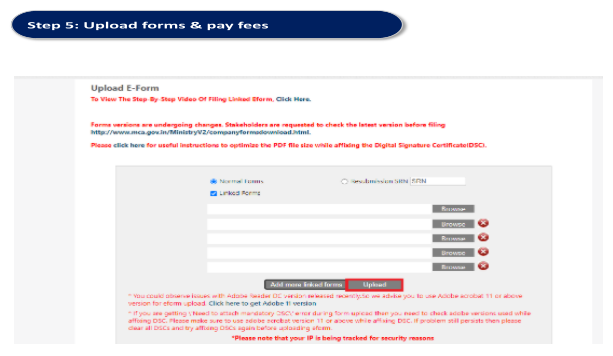Incorporation of a new company
INCORPORATION OF A NEW COMPANY
In this blog we will discuss:
Prerequisite to incorporate a new company
Documents required
Features of Form SPICe+ (e form to incorporate a company)
Steps to incorporate a company
DSCs
To incorporate a company on MCA portal, DSC must be required for the proposed directors and the shareholders of the company for filing the required e-forms during the registration process.
DIN
To become the director of the proposed company, it is mandatory to obtain the Director Identification Number or the DIN. There are 2 methods through which a DIN can be obtained. They are as follows:
Documents Required
PAN card, Aadhaar Card, & Photo of all directors
Saving Bank a/c statement of all directors
Voter ID/ Driving License/ passport of all directors
Latest electricity bill of Office
Rent Agreement (If premises is Rented)
Memorandum of Association
Articles of Association
To apply for company registration, the SPICe+ form is to be filled and submitted on the MCA portal
SPICe+ key features are:
SPICe+ is an integrated Web based form.
SPICe+ has two parts viz.: Part A-for Name reservation for new companies and Part B offering a bouquet of services viz.
Incorporation
DIN allotment
Mandatory issue of PAN
Mandatory issue of TAN
Mandatory issue of EPFO registration
Mandatory issue of ESIC registration
Mandatory issue of Professional Tax registration (Maharashtra)
Mandatory Opening of Bank Account for the Company and
Allotment of GSTIN (if applied for)
Users may choose to submit Part-A for reserving a name first and thereafter submit Part B for incorporation & other services or file Part A and B together at one go.
Approved name and related incorporation details as submitted in Part A & Part B respectively, would be automatically pre-filled in INC-9. Other linked forms will have to be filled i.e., AGILE-PRO, e-MoA, e-AoA, URC-1.
Once the SPICe+ form is filled completely with all the relevant details, pre-scrutize the form, download the pdf version generated on the website and after downloading the final form, affix the DSC and upload the form.
STEPS TO INCORPORATE A PRIVATE LIMITED COMPANY
*Under proposed name, enter the name you want to reserve for the company and click on auto-check to confirm whether the name is available or not.
After submitting the form, a dialog box will appear asking for ‘Submit for name approval’ or ‘proceed for incorporation’. If you are sure that the that the proposed name is available for your company on MCA, then click on Proceed for incorporation, otherwise click on Submit for name Reservation.
If opted for ‘Proceed for incorporation, Part B of the web form gets enabled which will have different sections.
Enter the basic details related to the company to be incorporated viz. –
Registered or Correspondence Address –
Subscribers and director’s details –
Details related to capital etc.
Enter basic details for issuance of Permanent Account Number (PAN) and Tax Deduction Account number (TAN).
Upload mandatory attachments in web form.
Confirm the relevant declarations and click on pre-scrutiny.
Once pre-scrutiny is successful, click on submit button.
Once web form is submitted successfully, user will get a confirmation message.
User can then download SPICe+ Part B PDF from the Dashboard for affixing DSCs. Subsequently, all the relevant linked forms get enabled and are made available for the user to fill and submit based on the fields/parameters entered by the user in Part B.
AGILE-PRO needs to be filed as linked eForm with SPICe+ for: Registration with GSTN Registration with ESIC Registration with EPFO Professional tax registration number Bank account number
Registration with GSTN
Registration with ESIC
Registration with EPFO
Professional tax registration number
Bank account number
Electronic Memorandum of Association (eMoA) which is a Charter of the company can be filed as a linked form to SPICe+
Electronic Articles of Association (eAoA) which provide all the regulations related to internal affairs of the company can be filed as a linked form to SPICe+
After filing & submitting all the forms, download all the forms and affix DSCs.
Visit MCA site, click on Upload E-Forms under MCA service tab.
Choose Normal forms, browse and upload SPICe+ Part B PDF and all the relevant linked forms
On successful uploading of forms, Unique Service Request Number (SRN) gets generated and is displayed to the applicant.
System prompts user to make payment.
After successful payment, Work item/SRN gets routed to Back Office user for processing.